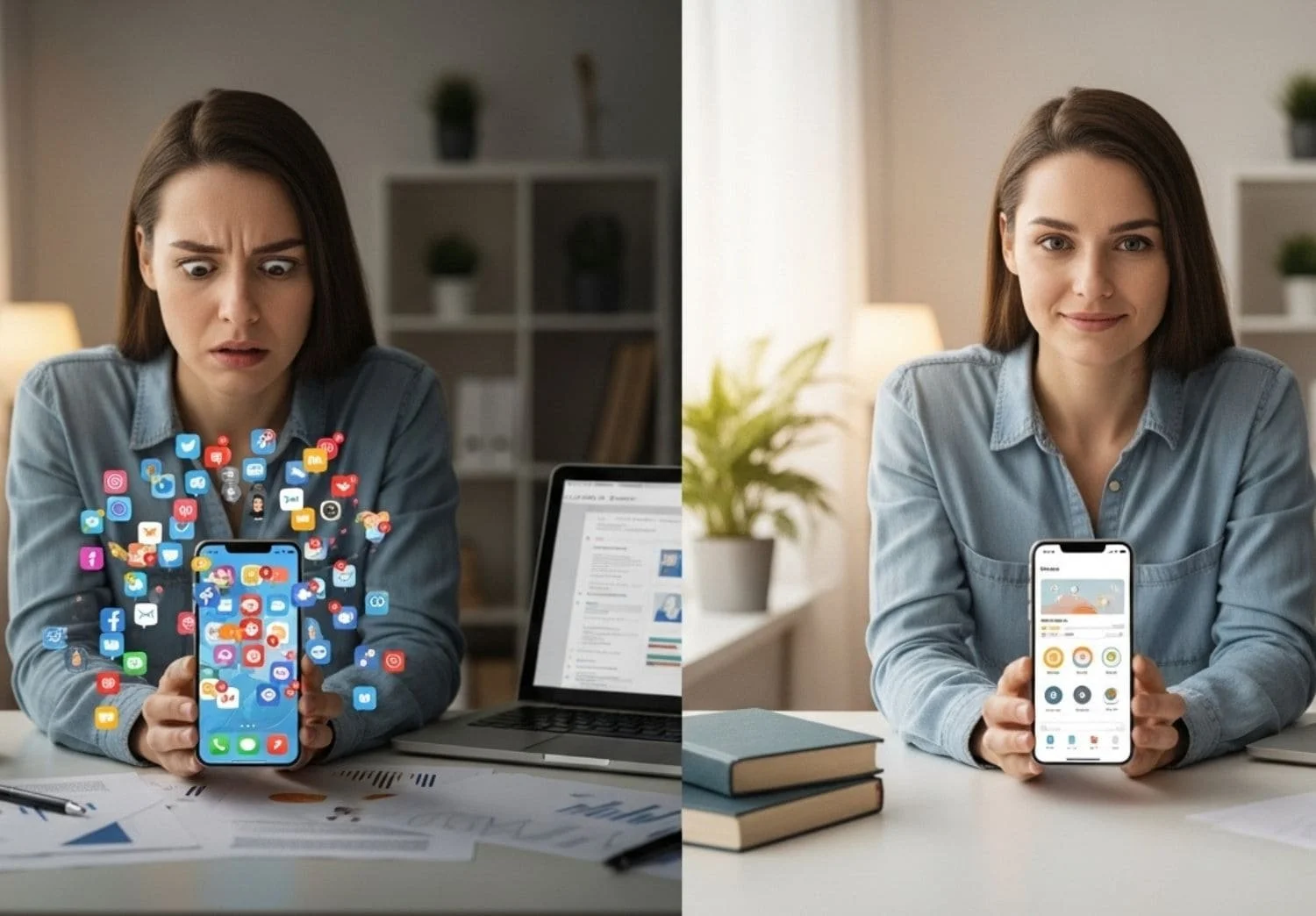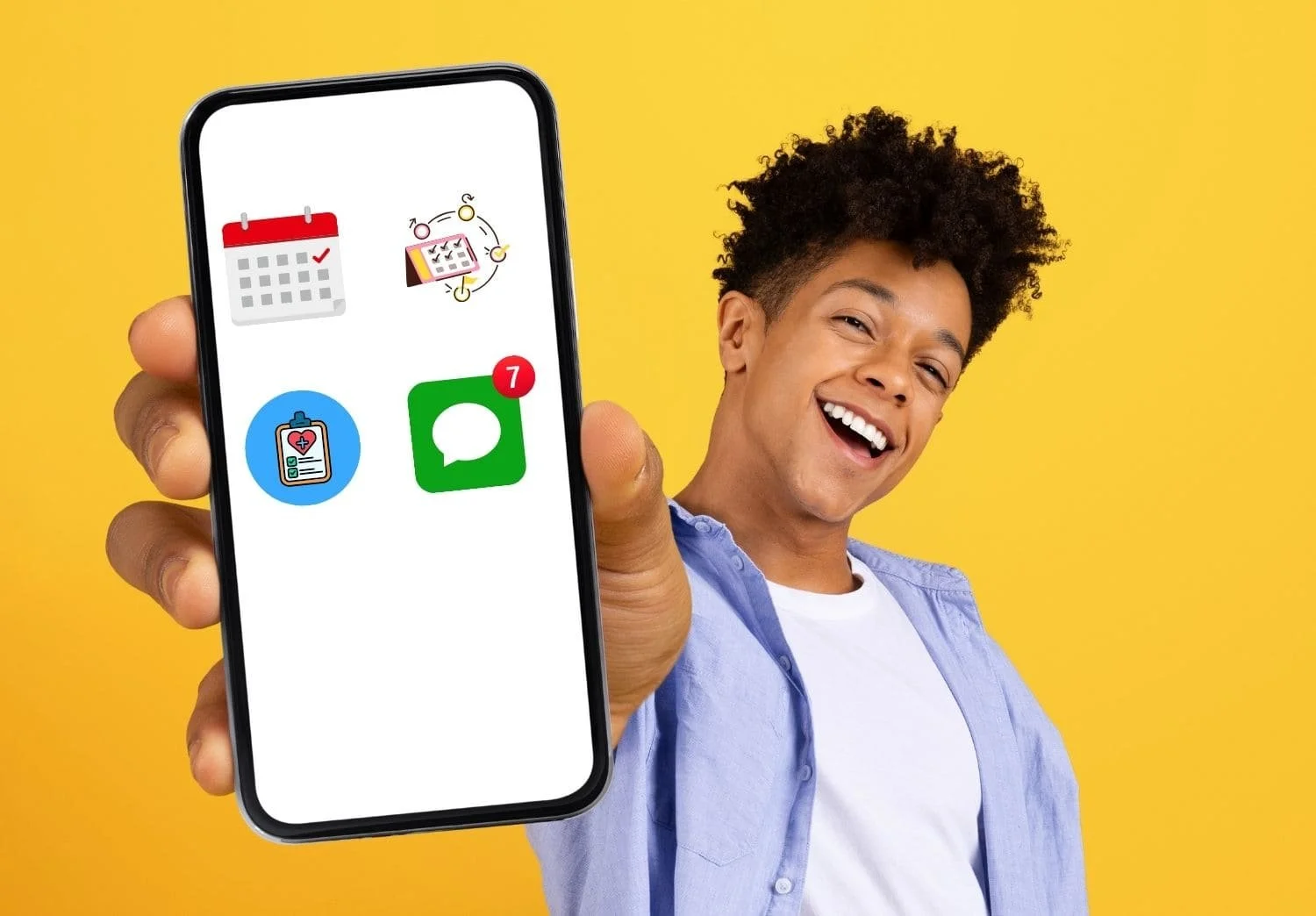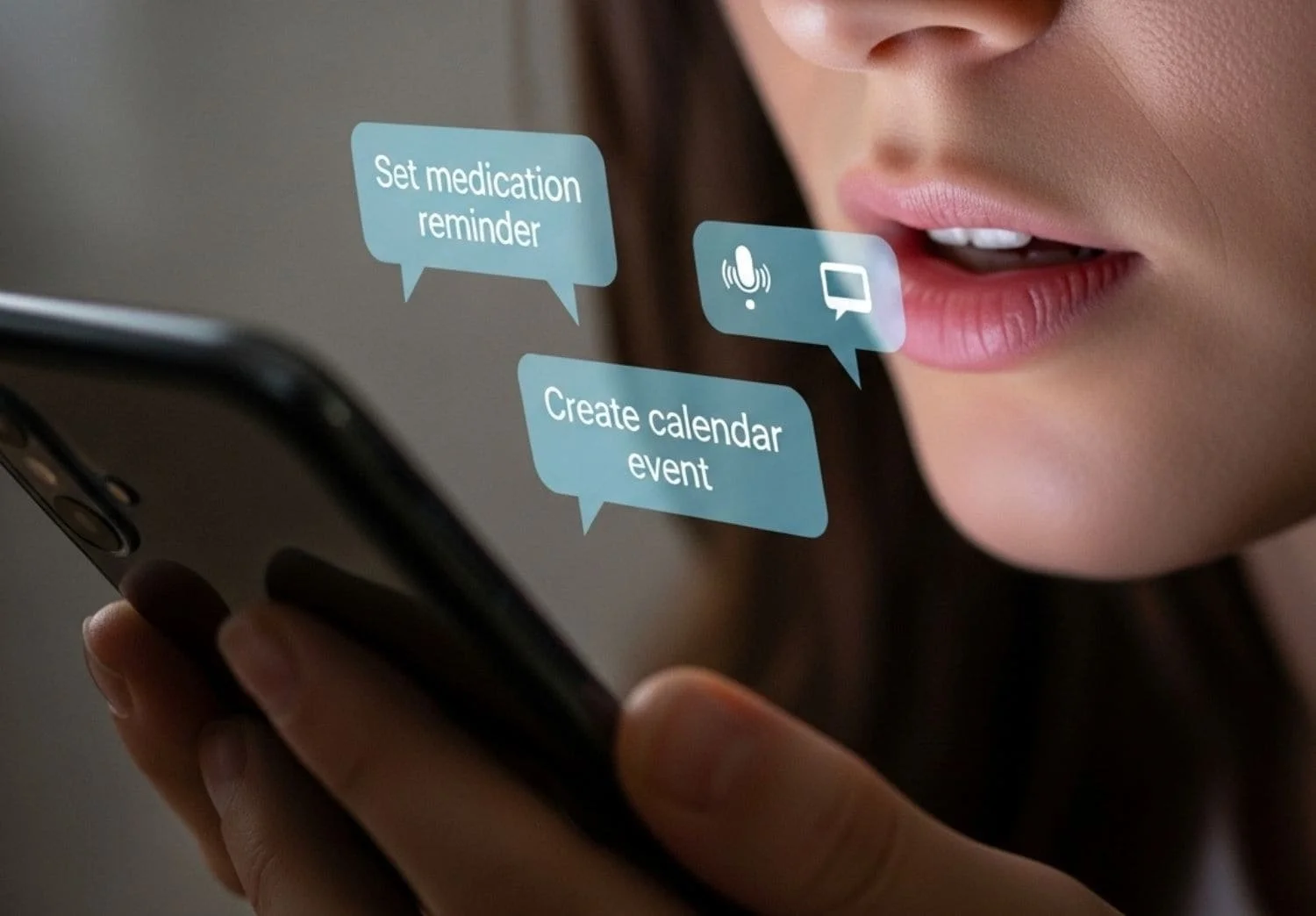Optimize Your Phone for Chronic Illness Support: A Complete Guide
Because some days your brain feels like it's running on dial-up internet, and your phone doesn't need to make it worse.
Let's talk about the elephant in the room. You know that moment when your brain fog hits like a truck, you can't remember if you've taken your medication, and somehow you've just spent 47 minutes scrolling TikTok instead of answering that client email? Yeah, we've all been there.
If you're managing multiple sclerosis, chronic fatigue, fibromyalgia, or any other chronic illness while working remotely, your phone can either be your worst enemy or your secret weapon. The difference? Setting it up right before your brain decides to take an unscheduled vacation.
I'm not going to sugarcoat this – managing chronic illness while working from home is hard enough without your technology working against you. But here's the thing: with some strategic setup and a few clever tweaks, your phone can actually become the supportive colleague you wish you had.
TL;DR
Setting up your phone for chronic illness means simplifying everything:
Curate your home screen to just the essential apps
Aggressively manage notifications
Use voice commands to reduce physical and mental effort
Time-block your day by energy level
Automate repetitive tasks
And always build in redundancies so your system supports you on the toughest days.
This guide walks you through actionable strategies, top app recommendations, and practical tools for brain fog, flares, and remote work so your phone always works with you, not against you.
The Real Problem: Why Your Phone Sabotages You on Bad Days
Compare the stress caused by constant, chaotic notifications versus the peace of a well-curated alert system. Calming, minimal notifications help preserve mental clarity and energy.
Before we dive into solutions, let's acknowledge what's actually happening here. When chronic illness symptoms flare up, your executive function takes a hit. Decision-making becomes harder, memory gets fuzzy, and suddenly choosing between 47 different apps feels impossible.
Your phone, in its current state, is probably designed for a neurotypical person having their best day ever. It's buzzing with notifications, presenting you with endless choices, and requiring you to remember passwords that seemed reasonable when you created them but now feel like hieroglyphics.
The result? You end up in what I like to call "phone paralysis" – staring at your device, knowing you need to do something productive, but feeling overwhelmed by all the options and distractions.
Phase One: Brain Fog-Proofing Your Phone Setup
Simplify Your Home Screen Like Your Life Depends On It
Clean smartphone home screen mockup showing only essential apps (calendar, tasks, health tracker, messages) with plenty of white space
First things first: your home screen needs to look like it was designed by someone who actually understands that sometimes your brain runs at 30% capacity. Here's what stays:
Essential apps only on the first screen:
Phone (obviously)
Messages
Email
Calendar
One note-taking app
One task manager
Weather app
Your most-used health app
Everything else goes on secondary screens or in folders. I know it sounds extreme, but when your brain fog hits, you'll thank me for this minimalist approach.
If you want help finding digital tools that actually make a difference on brain fog days, explore our Brain Fog Survival Kit for trusted app recommendations.
Master the Art of Strategic Notification Management
Notifications are the enemy of focus, especially when your concentration is already compromised. Here's your new notification philosophy: if it's not urgent enough to interrupt a conversation with your doctor, it shouldn't interrupt your workday.
Keep notifications on for:
Phone calls
Text messages (from actual humans, not businesses)
Calendar alerts
Medication reminders
True work emergencies only
Turn off everything else. Yes, everything. Your Instagram likes can wait. That random app wanting to send you "helpful tips" can absolutely wait. Your productivity will thank you.
Set Up Voice Commands Before You Need Them
Using voice assistants, chronic illness warriors can quickly set reminders or calendar events without strain—making everyday smartphone tasks more accessible and less taxing.
When typing feels like climbing Mount Everest, voice commands become your best friend. Set up Siri, Google Assistant, or Bixby with these essential commands:
"Set a timer for 25 minutes" (for work sprints)
"Remind me to take my medication at 2 PM"
"Add 'client call' to my calendar for tomorrow at 10 AM"
"Call [important contact name]"
"Text [partner/caregiver] 'Having a rough day, might need help later'"
Practice these when you're feeling good so they're automatic when you're not.
Phase Two: Building Your Productivity Arsenal
Choose Your Task Manager Wisely
When brain fog strikes, complex task management systems become your enemy. You need something that works even when you can barely remember what you had for breakfast.
Good options for chronic illness:
Fabric.so: Voice notes for hands-free input during flare-ups
Any.do: Simple interface, works well with voice commands
Todoist: Natural language processing means you can just type "Call doctor next Tuesday"
Apple Reminders: If you're in the Apple ecosystem, it's brain-fog friendly
Google Keep: Visual, simple, syncs everywhere
The key is choosing ONE and sticking with it. App-hopping when your executive function is compromised is a recipe for lost tasks and missed deadlines.
Not sure which app is right for you? See our hands-on comparison of Notion, Todoist, and Reclaim.ai to find the best task manager for your chronic illness needs.
Master the Two-Minute Rule (Modified for Chronic Illness)
The traditional two-minute rule says if something takes less than two minutes, do it now. For those of us with chronic illness, I'm modifying this: if something takes less than two minutes AND you have the energy for it right now, do it immediately.
Use your phone to capture everything else:
Voice memo for longer thoughts
Quick photo of documents you need to review later
Screenshot of important information
Calendar entry for tasks that need dedicated energy
Create Medication and Symptom Tracking Systems
Your phone should be tracking your health metrics automatically, so you don't have to remember if you're having a good day or a rough patch.
Essential health apps to consider:
My MS Manager for MS symptom tracking (Android and iOS)
ArthritisPower for joint health
Migraine Buddy for headache patterns
Medisafe for medication reminders
The goal is passive tracking that happens in the background, not another daily task that adds to your mental load.
More essential apps for managing Multiple Sclerosis
Phase Three: Advanced Productivity Strategies
Custom focus modes let you match your phone’s notification and app access to your energy levels—so you only see what’s needed for the moment, promoting better self-care.
Time-Block Using Your Phone's Calendar
Time-blocking is crucial when you have limited energy. Your phone's calendar becomes your energy management system, not just your schedule keeper.
Color-code your energy levels:
Red blocks: High-energy work (important client calls, complex projects)
Yellow blocks: Medium-energy tasks (emails, routine admin)
Green blocks: Low-energy activities (filing, organizing, research)
Blue blocks: Rest/recovery time
Book your high-energy blocks for your best times of day, and protect them fiercely.
Use Shortcuts and Automation
iOS Shortcuts and Android Tasker can handle routine tasks when your brain can't. Set up automations for:
Morning routine: One tap that opens your calendar, weather, and task list
Work mode: Turns on Do Not Disturb, opens your work apps, starts focus timer
End of day: Saves any voice memos to your notes app, sets tomorrow's priorities
Emergency contact: Quick access to your support person when you're struggling
Master Focus Modes and Do Not Disturb
Your phone's focus modes should match your energy levels:
High Focus Mode: Only allows calls and truly urgent notifications
Low Energy Mode: Minimal notifications, easy access to comfort apps and support contacts
Work Hours Mode: Business notifications only, blocks social media
Recovery Mode: Gentle reminders only, access to health apps and relaxing content
For more smart ways to work with your natural energy cycles, don’t miss our in-depth 2 PM Energy Crash Survival Guide.
The Social Media Reality Check
Let's be honest about social media: it's designed to be addictive, and when you're dealing with chronic illness symptoms, your resistance to that addiction is lower. You're not weak for falling into the scroll-hole; you're human dealing with a challenging health condition.
Strategy for social media:
Use app timers (Screen Time on iOS, Digital Wellbeing on Android)
Log out of apps after each use (adds friction)
Follow accounts that support your wellbeing, unfollow those that drain you
Create a "comfort follows" list for really rough days
Emergency Protocols: When Everything Falls Apart
An optimized emergency screen with large, clearly labeled contacts offers peace of mind. It’s designed for quick, easy access even during a flare or crisis.
Some days, despite your best planning, everything goes sideways. Your brain fog is thick, symptoms are flaring, and you can barely function. Here's your phone emergency protocol:
The "Survival Mode" home screen:
One-tap access to your support person
Medication tracker
Calendar (to see what absolutely can't be moved)
Simple note app for capturing urgent thoughts
Comfort app (meditation, audiobooks, whatever helps)
Keep a note saved on your phone with:
"I'm having a rough health day and may need to reschedule some commitments"
Your most important client/colleague contact info
Simple task lists you can copy-paste when thinking is hard
Making It Sustainable: The Long Game
Here's the truth bomb: any system that requires you to be "perfect" or "consistent" every day is going to fail when you're managing a chronic illness. Your phone setup needs to work for you at 100% capacity AND at 30% capacity.
Sustainability principles:
Build in redundancy (multiple ways to capture the same information)
Keep it simple (if it takes more than three taps, it's too complicated)
Automate ruthlessly (anything your phone can do automatically, it should)
Plan for bad days (systems that work when you're struggling)
The goal isn't to become a productivity machine; it's to have reliable tools that support you through the natural ups and downs of chronic illness.
Your Next Steps
Start with just one section of this article. Don't try to overhaul everything at once – that's a recipe for overwhelm, especially when you're managing health challenges.
Week 1: Clean up your home screen and notification settings
Week 2: Set up your task management system
Week 3: Create your focus modes and automatons
Week 4: Fine-tune based on what's actually working
Remember, the best productivity system is the one you'll actually use, not the one that looks perfect on paper. Your phone should reduce your cognitive load, not add to it.
Your chronic illness doesn't define your productivity potential, but it does mean you need tools that work with your reality, not against it. With the right setup, your phone can be that supportive colleague who remembers things when you can't, organizes your day when thinking is hard, and connects you to help when you need it most.
Now stop doom-scrolling and start setting up that phone. Your future self – especially on the tough days – will thank you for it.
Frequently Asked Questions
Q: Will all these apps drain my phone battery faster?
A: Actually, the opposite is often true. By reducing notifications and background app refresh for non-essential apps, many people see improved battery life. Focus modes and automation can also help preserve battery.
Q: What if I forget to use these systems during a flare-up?
A: That's exactly why automation is so important. Set up systems that work passively – like medication reminders and automatic focus modes. The goal is to need less active remembering, not more.
Q: How do I explain delayed responses to clients when I'm having a bad day?
A: Honesty (within your comfort level) often works best. A simple "I'm dealing with some health challenges today and may be slower to respond" is usually sufficient. Most people understand.
Q: Should I tell my employer about my productivity system needs?
A: This depends on your relationship with your employer and your country's disability protections. You might frame it as "optimizing for remote work efficiency" rather than focusing on health challenges.
Q: What if my phone storage is too full for all these apps?
A: Start by deleting apps you haven't used in six months. Most of these productivity solutions are built into your phone already (calendar, reminders, notes). Focus on optimizing what you have before adding new apps.
Q: How often should I review and adjust these systems?
A: Monthly check-ins work well. Your needs may change with medication adjustments, seasonal changes, or life circumstances. Flexibility is key.
Q: What's the most important single change I can make?
A: Notification management. Turning off non-essential notifications has the biggest immediate impact on focus and reduces decision fatigue throughout the day.
Resources
Links to Trustworthy External Sites
1. National Multiple Sclerosis Society – Workplace Accommodations and Employment
MS-related work accommodations and employment topics:
https://www.nationalmssociety.org/resources/financial-planning/employment-with-ms/accommodations
2. Centers for Disease Control and Prevention (CDC) – Disability and Health Data
Link to the CDC’s official Disability and Health Data System:
https://www.cdc.gov/dhds/about/index.html